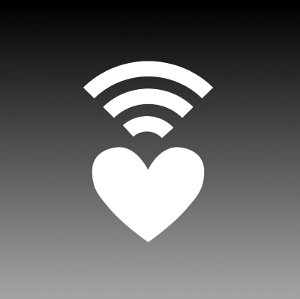Do it in 30 minutes or less with only a USB thumb drive
by Paul McGowan, Technical Manager, Yawarra
Ah, backups, a perennial problem in computing.
Everyone knows we should do them, but unless it’s easy and fast, or even automatic, it just doesn’t seem to happen often enough, and isn’t a priority until something fails. And then it really should have been done last week…

Save yourself the headache of rebuilding your workstations from scratch
Anyway, here at Yawarra, we have a pretty normal set up. We have workstations on each person’s desk, and we have file servers which keep all the important data we work on day-to-day – the databases, the documents, and so on.
There really isn’t any important data on the workstations, just the software we use to access the data. You know, browsers, word processors, email clients, that kind of thing.
We run Linux based servers, and the backup system we have there works pretty well, and has saved us from data loss on many occasions. Cool, all good there.
However, our workstations were not backed up so well. In the beginning, that didn’t seem like a big deal, since all the important data wasn’t there. But the thing is a workstation still required many hours and resources to build, and since every person has slightly different roles, each workstation quickly morphed into a unique set of programs, configurations and preferences.
We’re not so big that this problem required us to impose the somewhat unfriendly SOE (standard operating environment) on our staff, or that virtual desktops provided any significant advantage.
I was also finding that despite having fully up to date virus definitions and software, and a fairly tight set of firewall rules, occasionally, a trojan would slip past (usually a simple browser hijack) which required me to spend hours cleaning it up.
A number of our staff use fit-PC2s for their workstations, so I wondered if there might be a simple way to recover their operating system and application software in the event of a disk failure (less likely) or a software problem (read – trojan or virus).
It turns out there was, and to top it off, it’s also dirt cheap! How cool is that?
Our workstations run Windows, but the solution we found will also work just fine for Linux workstations, albeit with some minor tweaks.
The fit-PC2s we run have 160GB drives (though we now ship with 500GB or more) and because they don’t store data (just the O/S and applications), the disk was mostly empty. In fact, they were using less than 10% of the available space, and there really wasn’t any need to expand. This is important, and for a long time it has bugged me that all that space was wasted.

The only thing you’ll need for this awesome trick
Enter the humble USB thumb drive, a marvel of modern technology, and the only thing you actually need to buy for this trick. We had some 8GB drives available, so I installed Voyage Linux on them and hey presto, I was able to boot the fit-PC2 (with Windows on it) into Linux.
The Voyage install took up less than 256MB of space, leaving almost all of the 8GB free. So, the first thing to do was back up the existing install to the USB drive. This is important in case the disk actually fails at some time, as opposed to getting a virus.
To do this, I used a free utility called ‘ntfsclone‘, which comes with the ‘ntfsprogs’ package under Debian (Voyage is a Debian variant and uses the same packages).
Then, I resized the Windows partition down to 16GB (previously 160GB) and re-allocated the remainder of the disk to a Linux (ext2) partition.
Finally, I backed up the resized Windows partition to the Linux (ext2) partition so that the back up is self contained.
No more searching for the right disk, or having to find space on another device somewhere. I can store around 10 separate backups of the entire installation on this single disk, as well as the emergency backup on the USB drive.
Once set up, the whole backup process takes about 20 mins, so it can be done over lunch, or (as actually happens) on Friday afternoon when most people have gone home. I go to each machine, insert its backup USB key, and let it run.
Even with our relatively small network, by the time I have got to all the machines, the first ones have pretty much finished, so I can back up the entire network in about 40 mins.
But what about restoring, I hear you say, how easy is that? Well, it is almost identical to backing up, but takes about half the time.
Yep, that’s right. From a complete failure of the workstation, I can realistically have it going again within 20 mins, with very little stress.
Previously this would have taken up to 3 days, and would not have recovered any custom configuration. And did I mention that it’s basically free?
If you’re interested in doing this for yourself, you can get full details of the procedure in our ‘how to’ guide, and there’s a downloadable image file as well to get you going with the Linux install.
And now to relax…
– Paul McGowan, Technical Manager, Yawarra Information Appliances
Yawarra Tiny Computers
PO Box 606, Boronia VIC 3155
Tel: 1300 859 799
Email: enquiries@yawarra.com.au
Web: www.yawarra.com.au
Want more great articles like this?
Sign up for email updates and get them delivered straight to your inbox.
We'll also donate $5 to Voyage Linux, to support the ongoing development of this fantastic software.
Sign me up!